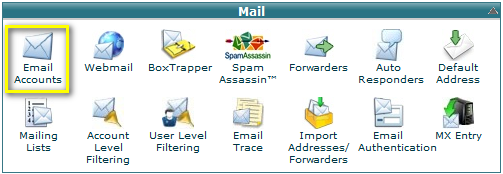How to Create An Email Account
This tutorial will teach you how to create POP email accounts. These accounts will be based off of your domain name(s). This tutorial will
assume that you are logged into your cPanel. If you are having trouble doing that, please see the tutorial named "How to Login to cPanel".Scroll down your main cPanel page to the section called Mail, and click on the icon that says Email Accounts. This will open the main Email
Accounts page.If you scroll down, you will see that there is already a POP email account, listed as the Default Email Account. This is the main account that every hosting account comes with, and is the "catch-all" for all un-routed email that comes to your domain. This default account has no quota, and cannot be deleted. We are now going to create a new account.
Find the first box in the section Add a New Email Account. If you should have more than one domain in your account- (for example, a parked domain, or add-on domain) be sure to choose the correct domain from the pull-down menu for which you want to create your POP email account.
To add a new email address:
- Type the email address to be created in the Email field. If you manage more than one domain, make sure to select the appropriate domain from the pull-down menu. This account can be whatever you choose. Your name, or an employee name can go here, such as Bob or Fred, or Nancy or you may put in a department name, such as sales, accounting, or customerservice. It should be written as one word, with no spaces.
- Type the password in the Password field. Retype the password in the Password (again) field. You can click the Password Generator link to have a strong password generated for you. For more information, read our Password Generator documentation. A strong password is very important to protect your email from hackers.
- Type the quota in the Mailbox Quotafield.
- The quota defines how much hard drive space the account will be allowed to use.
Important: Due to mail server constraints, quotas cannot be greater than 2048 MB. Quotas exceeding this amount must be unlimited.
- Click Create Account.
Existing addresses are displayed in a table. Using this table, it is possible to:
- See how much disk space the account uses.
- Change a password.
- Change a quota limit.
- Delete an email address.
- Access an account through Webmail.
- Configure a mail client.
Ha estat útil la resposta?
Llegir també
Powered by WHMCompleteSolution