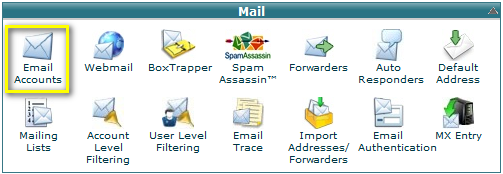How to Configure an Email Client
This tutorial will assume that you are logged into your cPanel. If you are having trouble doing that, please see the tutorial "How to Login to cPanel".Scroll down your main cPanel page to the section called Mail, and click on the icon that says Email Accounts. This will open the main Email Accounts page.
This feature will automatically configure your email client to access your cPanel email address(es). An email client allows you to access your email account
from an application on your computer. Outlook® Express and Apple® Mail are examples of email clients. To access this feature, click the More button
corresponding to the appropriate email account.
Note: You must already have an email client installed on your computer in order to automatically configure it using cPanel.
To configure your mail client:
- Select and download the appropriate configuration file from the list.
- Run the script file to automatically configure a mail client for the selected address.
When completed properly, your email client should open automatically and log into your email account(s).
Note: If you wish to use an email client that is not listed in this interface, you will need to manually configure it. For more information on manually
configuring an email client, review the documentation of the client you wish to use.
Je li Vam ovaj odgovor pomogao?
Također pročitajte
Powered by WHMCompleteSolution