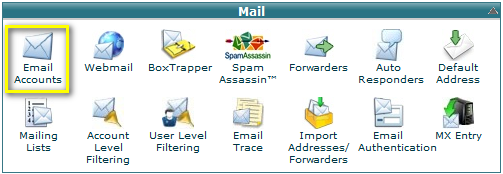How to Change Email Password
A secure password is one that contains no dictionary words and includes upper- and lower-case letters, numbers, and symbols.
This tutorial will assume that you are logged into your cPanel. If you are having trouble doing that, please see the tutorial "How to Login to cPanel".
Scroll down your main cPanel page to the section called Mail, and click on the icon that says Email Accounts. This will open the main Email Accounts page.
To change the password:
- Click Change Password next to the appropriate email account.
- Type your new password into the Password box.
- Confirm your new password in the Password (again)box.
- You can click the Password Generator link to have a strong password generated for you. For more information, read our Password Generator documentation.
- Click Change Passwordto store the new password.
- If you do not wish to change the password, click cancel.
Hasznosnak találta ezt a választ?
Ezenkívül olvassa el
Powered by WHMCompleteSolution